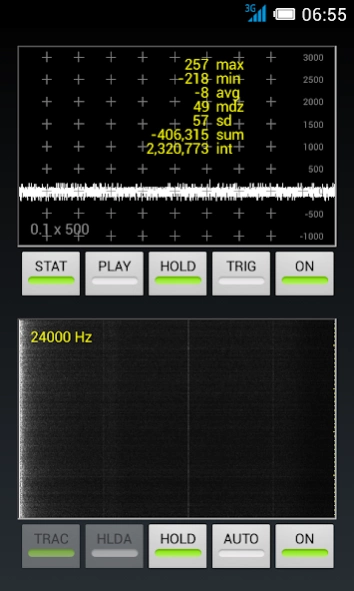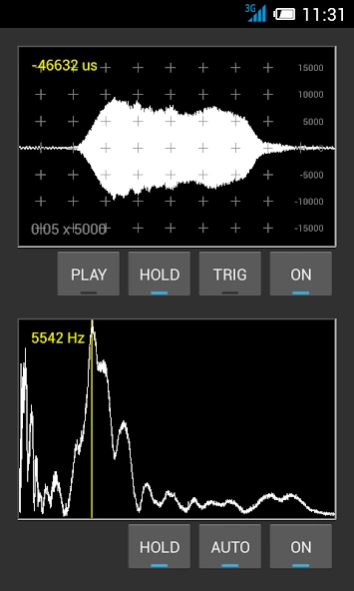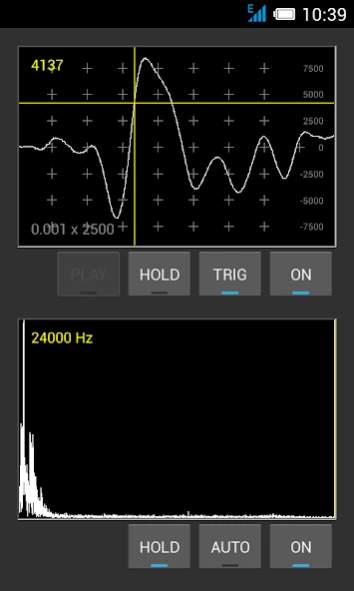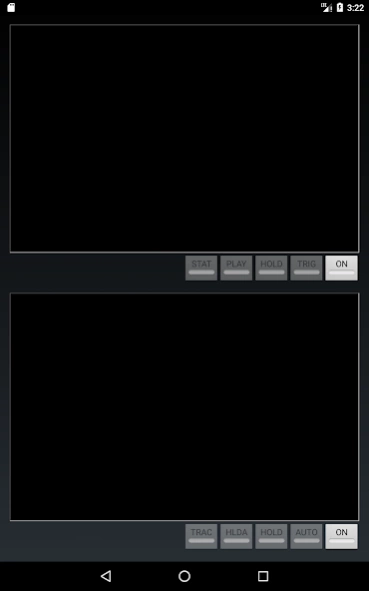HQ Oscilloscope & Spectrum 1.4
Paid Version
Publisher Description
HQ Oscilloscope & Spectrum - DSO and high resolution spectrum view for mobile devices
High quality digital storage oscilloscope with spectrum view.
Sample rate: 48 kHz
Buffer size: 1 second
Signal source: microphone
-- touch screen navigation
-- high precision playback
-- real-time statistics
-- trigger
-- spectrum track
-- 4096 frequencies spectrum resolution
MANUAL
All controls are visible on the screen.
Oscilloscope and spectrum views are independent of each other.
OSCILLOSCOPE
Turn on the view.
Scale division values are displayed in the bottom-left corner as second x discrete.
Signal level scale is on the right side.
Touch and drag with one finger to navigate a waveform, touch with two fingers to zoom.
Press HOLD to freeze the buffer.
While in HOLD mode it is possible to navigate to the past up to one second.
Time shift in microseconds, if present, appears in the top-left corner.
Press TRIG to bring the ruler on if you need to measure exact values of individual discretes.
Move the ruler with one finger.
An exact signal level value corresponding to the ruler position is displayed in the top-left corner.
Press PLAY to enable repeated playback of the buffer cut by time window bounds.
Press STAT to enable real-time statistics:
max -- highest sample value
min -- lowest sample value
avg -- average sample value
mdz -- mean deviation around zero
sd -- standard deviation
sum -- sum of sample values
int -- area between sound wave and zero
Triggering with holdoff:
Zoom in and adjust scale division values as needed.
Press TRIG and position the ruler according to a signal level and a time distance to trigger on a correct part of a signal.
When triggered press HOLD and then release TRIG to study an interesting part of a waveform with navigation, zoom and playback.
Holdoff period is defined by a time distance between the ruler and the right edge of the view.
One shot triggering:
Make initial adjustments, press TRIG and position the ruler as when triggering with holdoff.
Release TRIG and press TRIG again to flush the buffer.
Make sure that there is no signal captured in the view.
Press HOLD.
After this point the oscilloscope is waiting for just one first trigger event.
Release HOLD and press HOLD again to reload for another single shot.
Release TRIG to study a waveform.
The trigger point is on the rising edge of a signal above or equal to zero and on the falling edge of a signal below zero.
SPECTRUM
Turn on the view.
Move the vertical ruler to display frequency with maximum precision at any position along the spectrum view.
Press HOLD to freeze.
Press AUTO to make the ruler follow dominant frequency.
Note that it is possible to move the ruler while in HOLD mode and to temporarily move the ruler while in AUTO mode.
Press HLDA to freeze both spectrum and oscilloscope.
Pressed HLDA button manifests that views have been set on hold together and display mutually relative data.
Press TRAC to switch to spectrum track mode.
While in spectrum track mode the vertical ruler turns into scale with marks for seconds and tens of seconds.
About HQ Oscilloscope & Spectrum
HQ Oscilloscope & Spectrum is a paid app for Android published in the System Maintenance list of apps, part of System Utilities.
The company that develops HQ Oscilloscope & Spectrum is Yury Grebenkin. The latest version released by its developer is 1.4.
To install HQ Oscilloscope & Spectrum on your Android device, just click the green Continue To App button above to start the installation process. The app is listed on our website since 2019-06-10 and was downloaded 1 times. We have already checked if the download link is safe, however for your own protection we recommend that you scan the downloaded app with your antivirus. Your antivirus may detect the HQ Oscilloscope & Spectrum as malware as malware if the download link to com.gmail.yvgrebenkin.oscilloscope is broken.
How to install HQ Oscilloscope & Spectrum on your Android device:
- Click on the Continue To App button on our website. This will redirect you to Google Play.
- Once the HQ Oscilloscope & Spectrum is shown in the Google Play listing of your Android device, you can start its download and installation. Tap on the Install button located below the search bar and to the right of the app icon.
- A pop-up window with the permissions required by HQ Oscilloscope & Spectrum will be shown. Click on Accept to continue the process.
- HQ Oscilloscope & Spectrum will be downloaded onto your device, displaying a progress. Once the download completes, the installation will start and you'll get a notification after the installation is finished.